Managing Client Subscriptions
Learn how to activate client subscriptions with promo codes or individual purchases through your OurFamilyWizard Practitioner Account.
In this tutorial:
- Purchasing a subscription when creating a client's account
- Purchasing a subscription for a client already on OurFamilyWizard
- Giving promo codes to clients
Purchasing a subscription when creating an account
- Create your client's account through My Cases.
- Once you have reached the Confirm Family step, click Pay for Accounts.
- Select which parent accounts you would like to purchase.
- Select subscription details. Note: If you are paying for both parents while creating their accounts, you must purchase the same exact subscription type for each parent.
- Length of subscription: OurFamilyWizard parent subscriptions are available in one or two-year lengths.
- MyFiles: Select the amount of storage space you would like the parent account to have. Storage space is used for items that are uploaded to the site, such as photos, documents, and receipts.
- ToneMeter™: An optional add-on for OurFamilyWizard messaging that gives parents real-time feedback about the tone of their messages.
- Click the Payment Information button.
- Enter credit card information or use a payment method you already have on file.
Promo codes: You can use promo codes you received from buying bulk subscriptions to activate your clients' accounts. Promo codes are valid to use for the purchase of a basic, one-year parent subscription and can be stacked with one another when purchasing client subscriptions. - Click Place your order.
Purchasing subscriptions for clients already on OurFamilyWizard
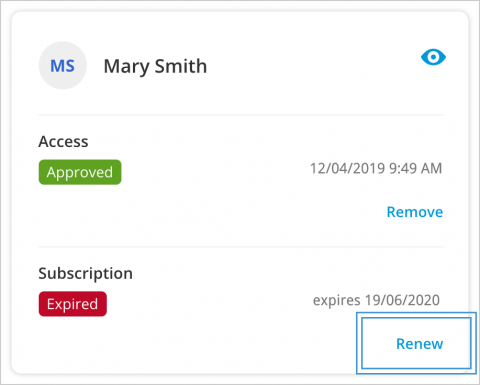
You must have professional access to a client in order to purchase a subscription for their account. Once connected, you are able to purchase subscriptions for clients who have never activated their account, have already expired, or are going to expire in the next 30 days. You cannot purchase client accounts through My Cases if they have more than 30 days left on their subscription.
- From My Cases, find the parent in question.
- Under their name, click Reactivate, which you will see if they've never activated their subscription, or Renew, which you will see if they are expired or about to expire.
- Select the package specifics you would like for your client.
- You can then apply a promo code to the purchase or choose to purchase the single subscription.
Giving promo codes to clients
Promo codes act as a credit for a basic, one-year parent subscription and can be used by clients to purchase any type of parent subscription.
Once your client has used the promo code, you will see their name listed in the Used By column in the Promo Codes section of My Account.
Related help topics