Expense Categories
Expense Categories break down your expenses based on how much you and your co-parent are each responsible for covering. There are four preset categories in your account that are entirely optional to use: General (50/50), Medical/Dental (50/50), Other (50/50), Personal (100/0).
You can also create your own custom categories to break down expenses based on the percentages of responsibility that you and your co-parent use for different types of expenses. Learn how to create custom categories with this tutorial.
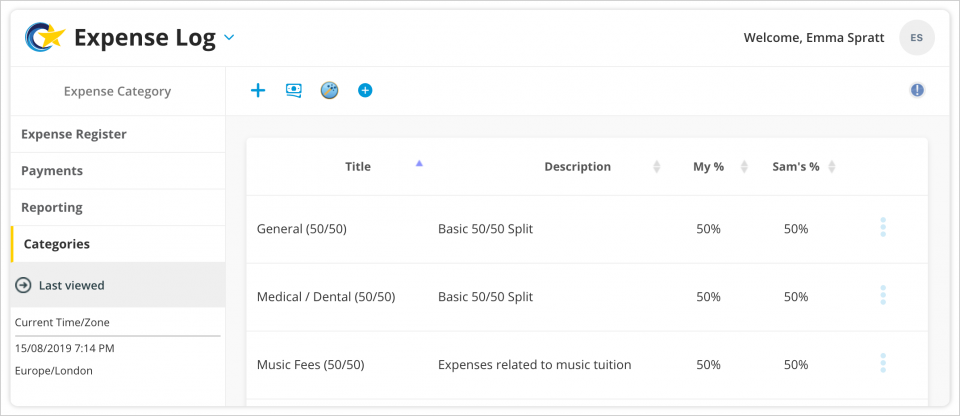
- Navigate to Expenses.
- Click Categories on the menu on the left of the page.
- On the Categories screen, you will see a list of all preset categories, as well as any other categories previously created by you and your co-parent. Preset categories cannot be edited; however, custom categories that are not assigned to any expenses can be edited or deleted.
- Click the Add Category button to create a new category.
- In the Add Category window, you can title your category, add a description and set your percentage, which will generate the reciprocal percentage for your co-parent.
- Click the Save button.
Once saved, the new expense category will be available for use when creating a new expense.
You can edit or delete an expense that you created up until the time the category is assigned to an expense. You can do so by clicking the 3 blue dots to the right of the new category. Once a category is assigned to an expense, it cannot be edited or deleted.