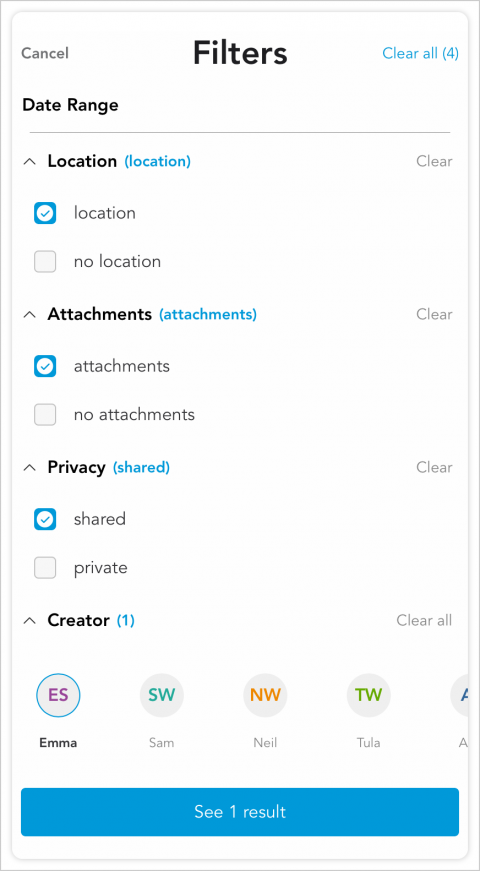
Using Filters
Filters help you view only entries that meet certain specifications. You can filter Check-Ins and Moments by:
- Date range: View entries within a specified date range. This date range will refer to the date that is associated with a Check-In or Moment.
- Location: View entries with or without a tagged location.
- Attachments: View entries with or without attachments.
- Privacy: View only shared entries, or view only private entries.
- Creator: View entries created by specific family members or practitioners, or select all.
To use filters:
- Tap the Journal Icon in the main navigation bar at the bottom of your screen.
- Tap the Filters icon at the bottom-center of your screen.
- Set the filters you wish to use, then tap the blue button at the bottom of the screen to view the Check-Ins and Moments that fit your specified filters.
- To remove filters from your search, tap Clear All at the top-right corner of the Filters menu.
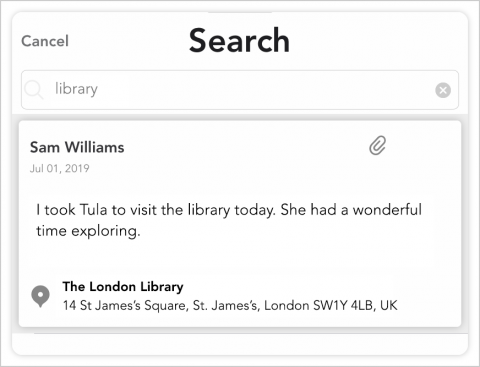
Using the Search Function
Using the Search function, you can search and locate Check-Ins and Moments based on keywords. You can even search for an address to locate entries with that specific location tagged. Your search must include at least 3 letters or numbers.